- Virus check:
- Version: v 1.0.1
- OS: Windows 11,10,8,7
- Manufacturer: Xerox
- License: Free
Ensuring you have the official driver for the Xerox Phaser 200I is critical for reliable print jobs and precise Windows support. With the Xerox Phaser 200I driver in place, your OS will detect and manage the printer without error.
Start by verifying your Windows version and whether it’s 32‑bit or 64‑bit, then choose the matching driver entry and click download. After the driver file downloads, use our straightforward installation instructions to complete the setup. Follow each step, and you’ll have working printing capabilities without seeking professional help.
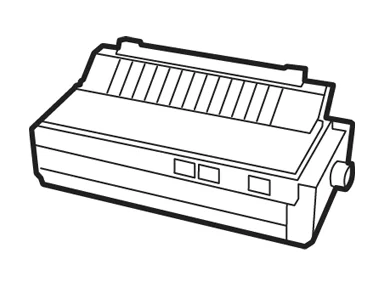
How to install a driver for Xerox Phaser 200I
- Download the driver from the table for your OS version Windows;
- Run the downloaded file as administrator;
- Accept “License Agreement” and click “Next”;
- Specify the method to connect the printer to the computer and click “Next”;
- Wait for the installation to complete and close the window;
- Restart the computer to make the changes.
Download driver for Xerox Phaser 200I
| OS versions: Windows 11, Windows 10 32-bit, Windows 10 64-bit, Windows 8.1 32-bit, Windows 8.1 64-bit, Windows 8 32-bit, Windows 8 64-bit, Windows 7 32-bit, Windows 7 64-bit | |
| Driver type | Link |
| Windows PostScript PPD Driver Files - 32/64-bit | Download |
| Font Management Utility | Download |
| Xerox File Downloader Utility | Download |
Installation errors and solutions
List of similar drivers
Comments (0)
Add